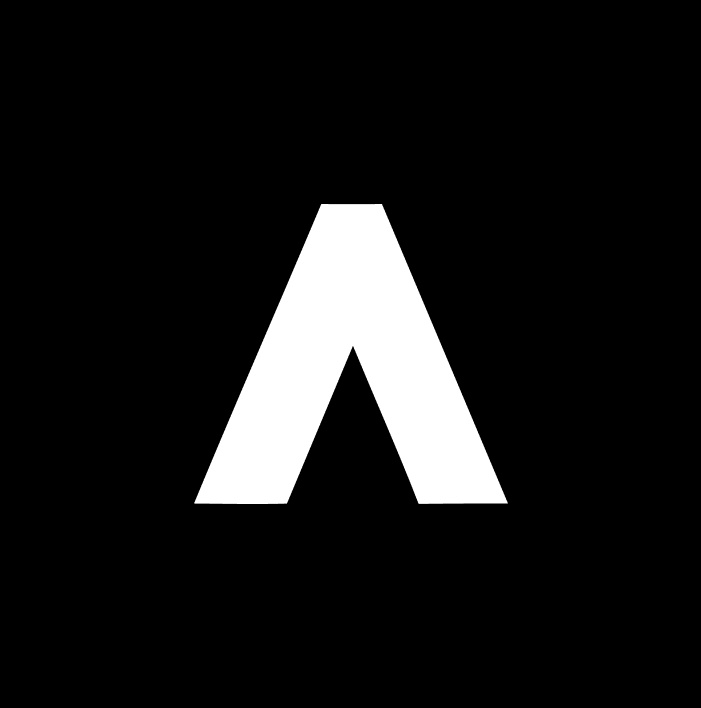System Requirements
Node.js
Version 18.0.0 or higher required
Operating System
macOS, Linux, or Windows with WSL
Installation Methods
Global Installation (Recommended)
- pnpm
- npm
- bun
- yarn
Run Without Installation
Usepnpx or bunx to run AgentUse without installing:
Development Setup
Clone and build from source:Authentication Setup
AgentUse supports multiple AI providers. Authenticate using the interactive login:Model Configuration
See the complete authentication guide for OAuth setup, API keys, environment variables, and security best practices.
Verify Installation
Check that everything is working:1
Check Version
2
Check Authentication
3
Run Test Agent
Docker
AgentUse provides an official Docker image with Node.js, Python, and common utilities pre-installed.Isolated Environment
Run agents in a sandboxed container using your local credentials and session history.
Self-Hosting
Deploy your own AgentUse server for production workloads and API access.
Troubleshooting
Command not found
Command not found
If
agentuse command is not found after installation:- Check your PATH:
- Find where pnpm installs global packages:
- Add to PATH if needed:
Node version issues
Node version issues
Check your Node.js version:If below v18, update Node.js:
- Use nvm:
nvm install 20 - Or download from nodejs.org